The Sitejabber Zendesk app allows you to monitor, manage, and respond to the reviews your business receives on sitejabber.com. The app makes it easy to notify and assign reviews to support staff so they can address any potential issues in a timely manner.
With the Sitejabber Zendesk app, you’ll be able to:
- Create a support ticket whenever a new review is submitted about your business, and automate ticket creation based on filters (ex, for reviews rated 3 stars and under)
- Make sure all reviews and customer issues are addressed quickly by a member of your support team
- Respond publicly or privately to a reviewer
- Receive and respond to all messages through Zendesk, and correspond with sitejabber.com reviewers
- Easily monitor reviews from multiple review sites
Installation
- Search for Sitejabber in the App Market Place and install it.
- In App > Manage you should see the application installed.

3. Go to Channels > Channel Integrations.

4. Click on Sitejabber channel.

5. Click on Accounts tab, then click on Add account button.

6. Enter your Sitejabber business email and password. Select which reviews to pull in and if you want historical reviews.

7. Go to tickets and you'll see the reviews listed as tickets.

8. Clicking on the ticket shows the details, title, rating and review content.

9. You can respond, and it will appear as a comment on Sitejabber.