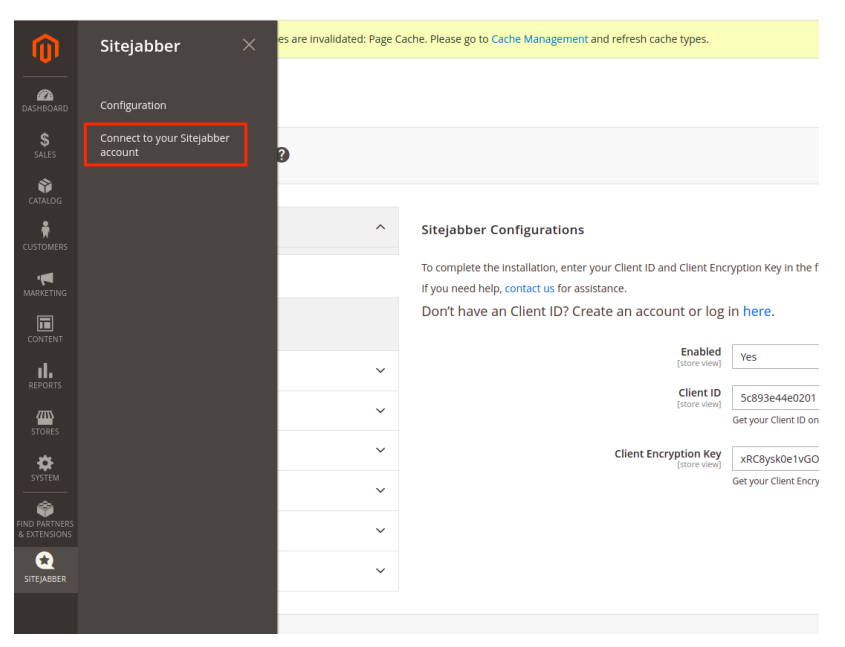- Log in to the Magento Marketplace and get the Sitejabber Reviews extension
- Make sure you’ve generated access keys in your Magento Marketplace Profile
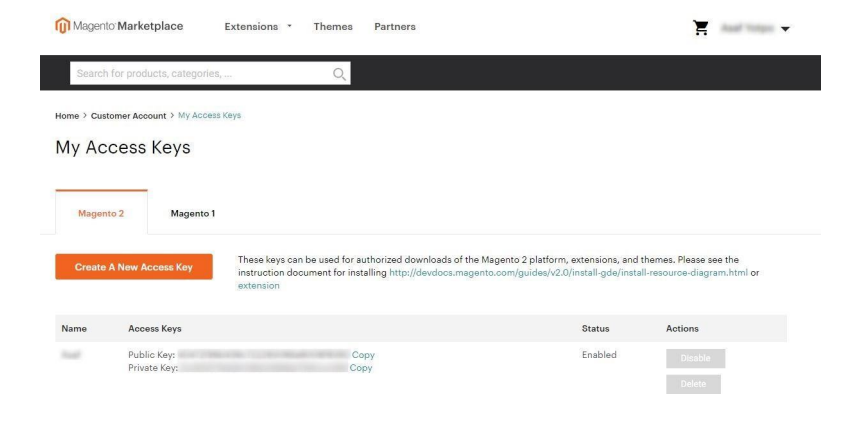
Sitejabber Module installation
The installation needs to be done directly on the server.
- Add to composer.json:
"repositories": [
{
"type": "composer",
"url": "https://repo.magento.com/"
}
],- Add module to composer
/usr/bin/composer require sitejabber/module-reviews:0.2.7- Enter repo.magento.com credentials
(Username) Public Key: <enter public key here>
(Password) Private Key: <enter private key here>- Run the following commands:
bin/magento module:enable Sitejabber_Reviews --clear-static-content
bin/magento setup:upgrade
bin/magento cache:clean
bin/magento cache:flush
bin/magento setup:di:compileEnable the Sitejabber Module
- Log in to the Magento admin dashboard
- Click the Sitejabber Menu Item
- Click Configuration
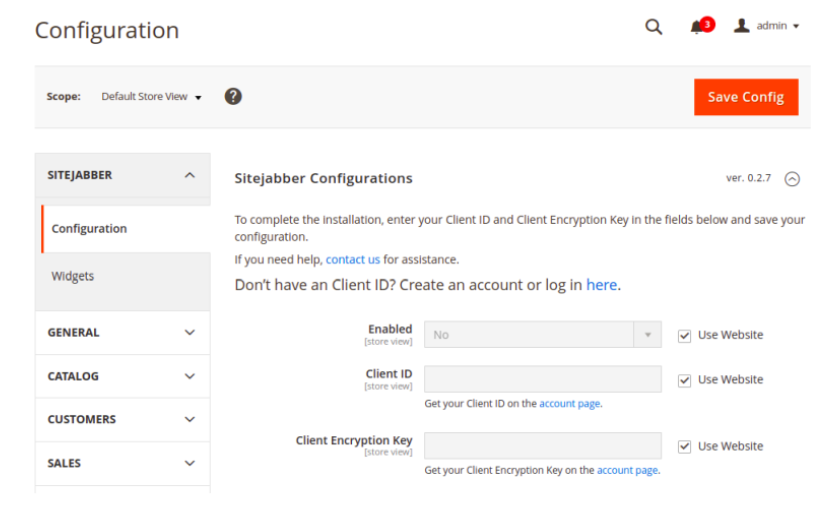
- Enter your Sitejabber Client ID and Sitejabber Client Encryption Key under Sitejabber Configurations. You need to click on Use Website checkboxes and select Yes for the Enabled option
You can find your Client ID and your Client Encryption Key in your Sitejabber dashboard here.
- Click Save Config
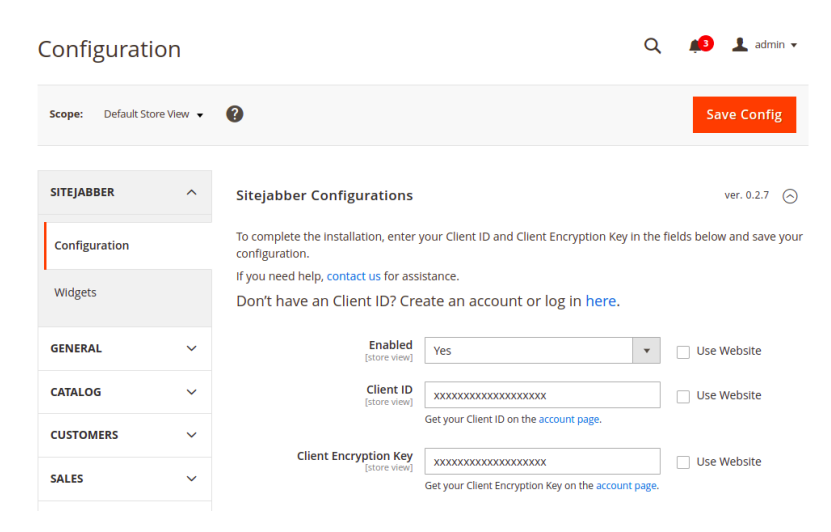
If you have multiple stores, step 4 must be repeated for each store by clicking the Sitejabber
Menu Item and then clicking Configuration for each store view you want to set up.
Widget Installation
- Click Widgets menu item
- Click the Use Website checkboxes to enable desired widgets, selecting enabled and changing the value to Yes.
- Click Save Config
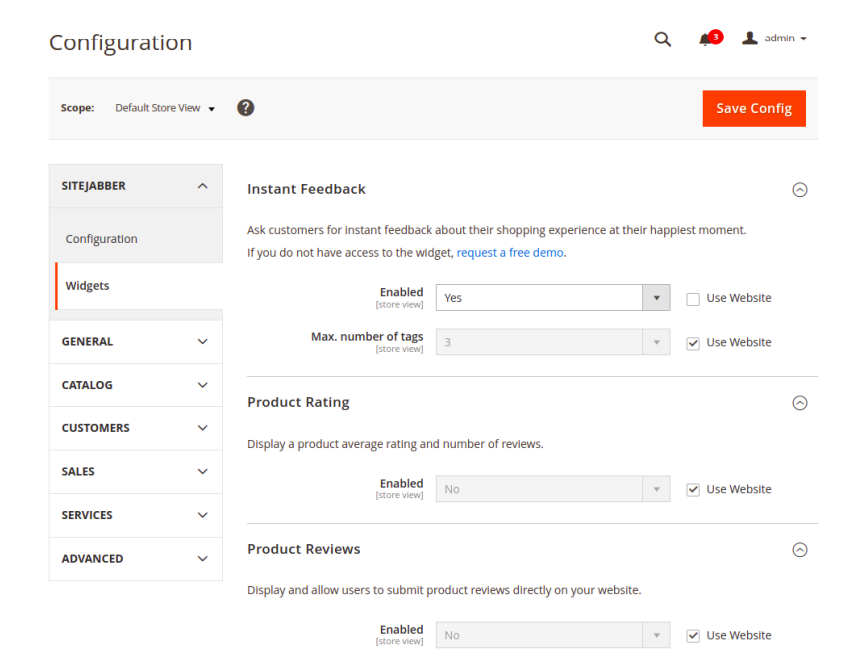
Connect to your Sitejabber Account
- Open the Sitejabber menu from the bottom of the main side navigation panel.
- Click on the “Connect to your Sitejabber account” link.