How to Set Up a Google Product Ratings Feed
Showcase your product reviews and star ratings in Google Shopping results
Google Product Ratings allow your product reviews to appear with star ratings in Google Shopping search results - driving more visibility, trust, and clicks.
Sitejabber makes this process simple by managing your review feed submission directly to Google Merchant Center, ensuring you maintain control of your review data at all times.
Why Product Ratings Matter
Google distinguishes between:
- Product Reviews: Feedback tied to specific products (these are eligible for star ratings in Shopping)
- Merchant Reviews: Feedback about the overall business
Only product reviews are eligible for Google Product Ratings feeds and merchants can submit these directly to Google (no aggregator required).
✅ Getting Started in 2 Easy Steps
Step 1: Ensure Review Volume
Make sure your Sitejabber account has at least 50 published product reviews. This is the minimum requirement for participation in Google’s Product Ratings program.
Step 2: Apply for Direct Feed Access
Go to the Google Product Ratings application form here and apply as follows:
Answer the form like this:
- Do you work with an approved third-party reviews aggregator? → No
- What types of products do you collect reviews for? → Physical and/or digital products and services
- Do you currently have more than 50 reviews? → Yes
Once submitted, Google typically responds within 2 to 14 days.
🔁 After You’re Approved
Once Google accepts your application:
- Log in to your Google Merchant Center.
- Add the following email as a user with access to your account:
productfeed@sitejabber.com
This grants us permission to manage and submit your product review feed on your behalf.
Questions?
If you need help checking your review count, applying, or confirming setup, our support team is here to assist.
📩 Contact us at: support@sitejabber.com