Step 1: Add Product Information to Your Product Pages
To begin collecting product reviews with Sitejabber, you’ll first need to add structured product information to your website using JSON. This allows Sitejabber to accurately associate reviews with the correct products.
📄 Embed Product JSON on Your Product Pages
On each product page, insert a <script> tag with product details in JSON format. The basic template looks like this:
html
CopyEdit
<script id="ProductJson-product-template" type="application/json">
{ ...JSON FORMAT WITH PRODUCT INFORMATION... }
</script>
🧾 Example Implementations
✅ Single Product (Required Fields)
Use the following format if your product pages have a single product:
html
CopyEdit
<script id="ProductJson-product-template" type="application/json">
{
"id": "0001",
"sku": "prod-1",
"title": "Product one",
"description": "Product description",
"price": "12",
"product_link": "https://yoursite.com/products/product-one",
"images": ["https://yoursite.com/img/product1.jpg"]
}
</script>
✅ Single Product (Recommended Fields)
For more comprehensive tracking, add GTIN and other recommended fields:
html
CopyEdit
<script id="ProductJson-product-template" type="application/json">
{
"id": "0001",
"sku": "prod-1",
"title": "Product one",
"description": "Product description",
"price": "12",
"gtin": "GRLDRKPPT3LCH",
"mpn": "NM01234",
"brand": "Product maker",
"product_link": "https://yoursite.com/products/product-one",
"images": ["https://yoursite.com/img/product1.jpg"]
}
</script>
✅ Product with Multiple Variants
If your product has different variations (e.g., color or size), include each variant under the variants array:
html
CopyEdit
<script id="ProductJson-product-template" type="application/json">
{
"id": 3929,
"title": "Magical Cubby House",
"description": "About product/Magical Cubby House",
"brand": "Lifespan Kids",
"type": "Cubby House",
"gtin": "GRLDRKPPT3LCH",
"mpn": "NM01234",
"tags": "Ages 2–6, Cubby Houses",
"price": "199",
"variants": [
{
"id": 392923,
"sku": "sku-magical-cubby-house-green",
"title": "Magical Cubby House | Green",
"price": 199,
"images": [
"https://yoursite.com/img/magical-cubby-house-green.jpg"
],
"product_link": "https://yoursite.com/products/magical-cubby-house?variant=392923"
},
{
"id": 392924,
"sku": "sku-magical-cubby-house-blue",
"title": "Magical Cubby House | Blue",
"price": 249,
"images": [
"https://yoursite.com/img/magical-cubby-house-blue.jpg"
],
"product_link": "https://yoursite.com/products/magical-cubby-house?variant=392924"
}
]
}
</script>
Step 2: Import Product Catalog
To streamline the review collection process, you can import your full product catalog into Sitejabber. This enables automated association of reviews with products, and is required for businesses importing historical reviews or using our BCC email feature.
You have two options for importing your product catalog:
🅰️ Option 1: Connect Your Google Merchant Center
If you use Google Merchant Center, Sitejabber can automatically import your products.
✅ To enable the connection:
- Go to your Google Merchant Center account.
- Navigate to Settings → People and access.
- Add the following user email with Standard access:
products-sync-service@sitejabber.sitejabber.com.iam.gserviceaccount.com
- Copy your Merchant Center ID and paste it into the Sitejabber platform under the "Import Product Catalog" section.
Then click Save.
🅱️ Option 2: Upload a CSV File
You can also manually upload a .CSV (comma-separated values) file with your product data.
📄 Your CSV file should include the following columns:
Column Name | Description |
SKU | Unique ID to identify the product (required) |
Title | Name of the product (required) |
Product URL | Full link to the product page on your site (required) |
Image URL | Full link to the product image (required) |
GTIN | Global Trade Item Number (recommended) |
Brand | Product brand (optional) |
MPN | Manufacturer Part Number (optional) |
Item group | Group ID to group product variants (optional) |
📝 Note: GTIN or MPN+Brand is required if you’d like to utilize Google’s Product Review Feed feature to have reviews appear in Google Shopping results.
📤 To upload your file:
- Click Choose File, select your CSV file, and click Upload.
If you're using both this option and Google Merchant Center, make sure the product data is consistent across both systems.
Step 3: Import Product Reviews
Importing product reviews via CSV allows you to bulk upload past customer feedback directly into your Sitejabber account. This is a great option for businesses transitioning from another platform or consolidating reviews from multiple sources.
📄 Prepare Your CSV File
The file must be in .CSV format, and the first row should contain column headers (these will not be imported).
Required Column:
- Product SKU – Unique ID used to link each review to its corresponding product.
Additional Recommended and Optional Columns:
Column Name | Description |
Review rating | Rating score (1 to 5) |
Review content | Main text of the review |
Review title (optional) | Title or summary of the review |
Review order ID (recommended) | Order ID related to the review |
Review creation date (recommended) | Format: MM/DD/YYYY |
Review images (optional) | Image URLs (multiple images must be comma-separated and wrapped in double quotes) |
User name (recommended) | Customer’s name (can be full name or split: First name/Last name) |
User email (recommended) | Email address of the reviewer |
Review comment (optional) | Reply or comment from the business owner |
Review comment date (optional) | Date of the comment (MM/DD/YYYY) |
Helpful votes (optional) | Number of helpful votes |
Unhelpful votes (optional) | Number of unhelpful votes |
Detailed Q&A (optional) | Any questions and answers provided for detailed product ratings |
💡 Tip: Make sure each review is linked to a valid Product SKU that exists in your catalog (added in Step 2).
📤 Upload Your Reviews
- Click Choose File and select your completed CSV file.
- Click Upload to begin the import.