Sitejabber’s Data Sources functionality allows you to centralize your review management by incorporating feedback from various platforms directly into your Sitejabber business dashboard. This streamlines your workflow and provides a comprehensive view of your customer sentiment across multiple channels.
Supported Platforms:
- Better Business Bureau (BBB)
- Google My Business
- Google Local Services
- ProductReviews.com.au
- Reseller Ratings
- Trustpilot
- Yelp
- Reviews.io
Adding Data Sources
- Access the Data Sources menu: Navigate to your Sitejabber business dashboard and locate the Moderation tab. Within the Moderation section, you will find the Data Sources menu.
- Select the Platform: The Data Sources menu will display a list of supported review platforms. Choose the platform you’d like to start monitoring customer reviews from.
Then, enter in the URL to the review page and click the validate button.
Connecting Facebook
Facebook requires that you connect your Sitejabber account to your Facebook business profile. Please select Facebook and then click the “connect” button:
Platform Examples
Go to your public review profile on the BBB website and copy the URL. Please note that we only pull in reviews, not complaints.
Example Link: https://www.bbb.org/us/ca/san-diego/profile/digital-advertising/businessname-1236-445557/customer-reviews
Google My Business:
Search for your business via Google Maps, click the “Reviews” tab, then copy the link.
Example Link: https://www.google.com/maps/place/BusinessName/@8.9811983,-79.5250387,17z/data=!4m8!3m7!1s0x8faca8e4428ee955:0x5288ed46f4f75349!8m2!3d8.9811987!4d-79.5224638!9m1!1b1!16s%2Fg%2F11g9r02mxk
Google Local Services:
- Sign in to your Local Services Ads account
- Select the menu button in the top left corner

- Select Business Verification
- Select Customer Reviews
- Under “Get verified reviews (optional)”, click See link options
- Choose your desired vanity link
- Click Select review link and copy
Go to your ProductReview.com.au profile and copy the URL.
Example Link: https://www.productreview.com.au/listings/business-name
Go to your Reseller Ratings profile and copy the URL.
Example Link: https://www.resellerratings.com/store/Business-Name
Go to your Reviews.io profile and copy the URL.
Example Link: https://www.reviews.io/company-reviews/store/businessname-com
Go to your TrustPilot profile and copy the URL.
Example Link: https://www.trustpilot.com/review/businessname.com
Go to your Yelp profile and copy the URL.
Example Link: https://www.yelp.com/biz/business-name-san-diego
Please note that you can add more than one link for each of the sites above and edit the title of each data source.
Viewing Data
Sitejabber.com provides you with multiple ways to access feedback submitted through Data Sources. This ensures you can conveniently monitor and analyze customer reviews from various platforms within a centralized location.
Reviews & Ratings Dashboard – Moderation Tab>>Reviews and ratings
Tip: Filter by Data Source to view only reviews submitted on selected sites

Tip: Choose a Data Source from the dropdown menu to view the rating trend over time.
Exporting Data

Reviews Export – Download a CSV file of reviews submitted via Data Sources
Date: Select the dates you’d like to export. The default range is last 30 days.
Status: This option only applies to Sitejabber reviews. Options are “All” or “Published.”
Rating: Select star ratings you’d like to export. You can select “All” or one rating at a time.
Device: This option only applies to Sitejabber reviews. Options are “All devices,” “Desktop,” or “Mobile.”
Sources: Sitejabber reviews are selected by default. Click in the “Sources” area to select the data sources you’d like to export. Use “X” to remove sources you do not wish to export.
Enter the email address you would like the CSV file to be sent to and click “Export to CSV” button.
API – Use API to fetch reviews using data sources parameter