Accessing your reviews
Reviews can be found in your dashboard via the Moderation tab > Reviews
Reporting Reviews
Reviews that violate our content policy can be reported from your business dashboard. Our moderation team processes removal requests in order of service priority and typically within 5-10 business days for businesses using a free plan. Pro, Premium, and Enterprise removal requests are processed within 24 hours.
Please note that if a review is removed you will not receive a notification. However, if we are unable to remove the review we will let you know why.

Attempt Resolution
The Attempt Resolution tool can be used for mediation and sends as a private message to the reviewer. At the end of every message sent through the Attempt Resolution tool the reviewer will be asked if their issue has been resolved and if it has, they can click on a link to update their review.
Example of Attempt Resolution message that the reviewer will receive:
If the review does not violate our Content Policy and was submitted by someone who has had a service experience with your company we are required to publish the review. However, if the reviewer does not respond to the Attempt Resolution message we place a disclaimer on the published review stating that you reached out but the reviewer did not respond.
Request Verification
If you suspect that a review was submitted by someone who has not had a service experience with your company, you can use the “Request Verification” link and an automated message will be sent to the reviewer asking for further information. If the reviewer does not respond to the verification request the review will automatically be removed after 10 business days. Please note that the verification request tool can only be used twice per month and must be used within 30 days of a review being submitted.
Reporting Q&A Posts
You can view questions that users have submitted in your business dashboard via the Moderation tab > Community Q&A
Questions can be reported if they are not relevant to the business and answers can be reported if they are not relevant to the question. These can be reported from the Q&A section of our business dashboard by clicking the flag icon located underneath each question and answer.
Order ID
For sites that use “order IDs”, “order numbers”, “customer IDs”, “invoice numbers” or other identifiers, this feature allows you to link that information with reviews on Sitejabber, making it easier for you to reply to your customers. If a reviewer submits an order ID that does not match the format you provide, you can report the review from your dashboard and our moderation team will remove the review and also request that the reviewer provide proof of their experience. If sufficient evidence is provided the review will be republished.

Resolution Window
When enabled, the Resolution Window will automatically hold all reviews for 10 days. This is a great way to keep your customers happy and privately deal with any issues that may arise before reviews are published.
Responding to Reviews
Sitejabber offers multiple options for responding to reviews.
- Public Comments
We suggest responding to all reviews but especially negative reviews. Responding to negative reviews gives other consumers a sense of your customer service and is oftentimes the most important thing you can do when negative reviews do arise.Pro tip: Use our AI generator to help you craft the perfect response or use a prewritten response template.
Pro tip: Use our AI generator to help you craft the perfect response or use a prewritten response template.

- Private Messages
Send a private message to a reviewer if you need further information from a reviewer in order to offer support.
Pro tip: Use our AI generator to help you craft the perfect response.

- Attempt Resolution
The Attempt Resolution tool can be used for mediation and sends as a private message to the reviewer. At the end of every message sent through the Attempt Resolution tool the reviewer will be asked if their issue has been resolved and if it has, they can click on a link to update their review.
Example of Attempt Resolution message that the reviewer will receive:

If the review does not violate our Content Policy and was submitted by someone who has had a service experience with your company we are required to publish the review. However, if the reviewer does not respond to the Attempt Resolution message we place a disclaimer on the published review stating that you reached out but the reviewer did not respond.
AI Generated Responses
You can now use our built-in AI to draft responses to positive, negative, and neutral reviews when submitting a public response to a review or sending a private message to a reviewer. Look for the purple “Generate a response” button above the text field.
Response Templates
Generate with AI or write your own ready-to-use review response templates. You can post them manually or set to publish or send automatically using Auto Responses. To use your templates with Auto Responses, you must first tag them as intended for positive, neutral, or negative reviews.

When the Auto Responses feature is enabled, our system will automatically post one of your selected responses approximately one hour after a new review is submitted for your business on Sitejabber.com. The settings for Public Comments and Private Messages are managed separately.
Auto responses must be enabled for particular star ratings by selecting at least one response you want to be posted automatically. If you provide multiple responses for a particular star rating, we'll use a round-robin system to ensure a variety of replies. You can write or generate responses here.
.